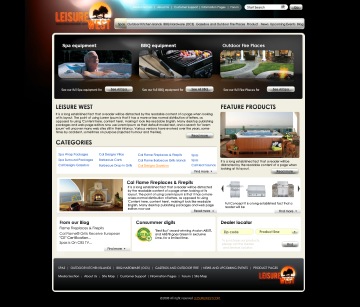
Extend
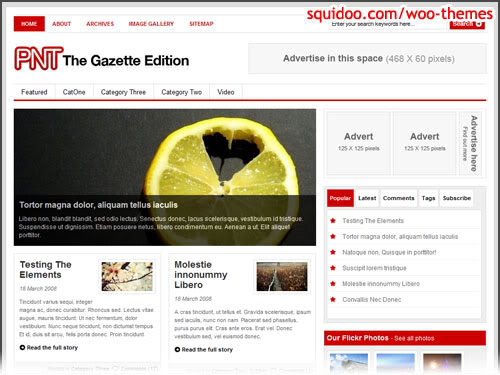
Gazette
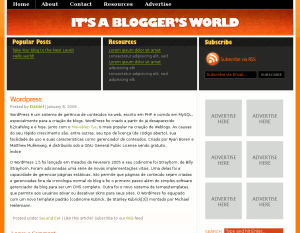
Daily 32
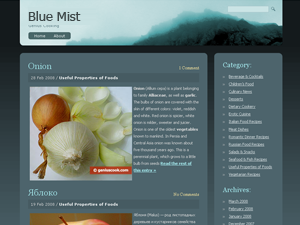
Blue Mist
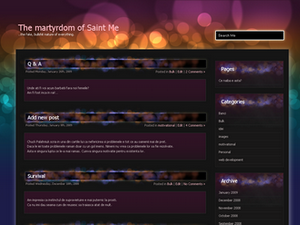
Cute Bubbles
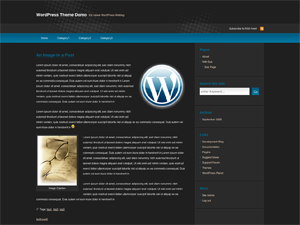
Decoder
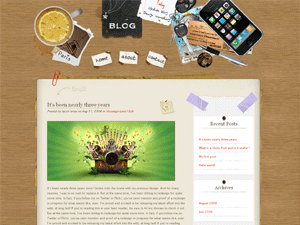
Desk Mess
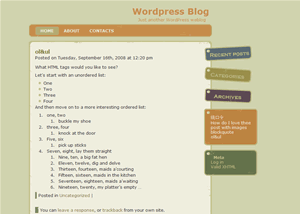
Daily Cute

Desciple
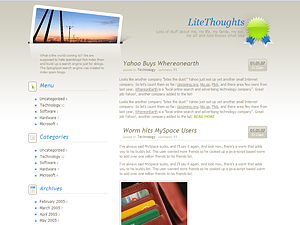
Lighthoughts
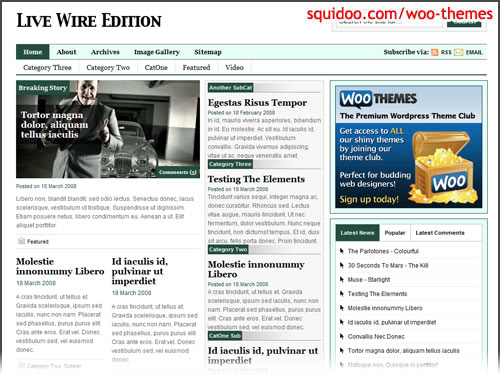
livewire
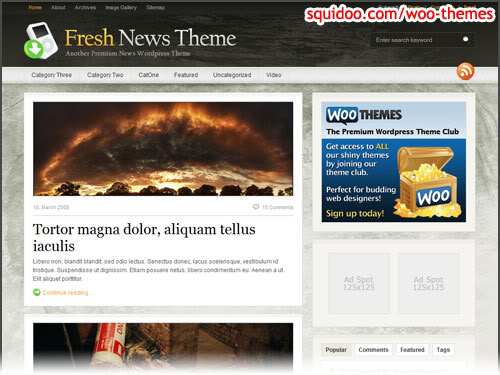
Fresh News
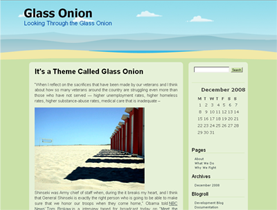
Glass Onion
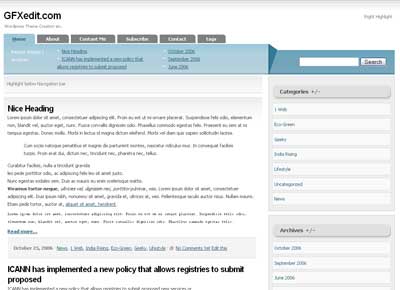
Internet Broadcast
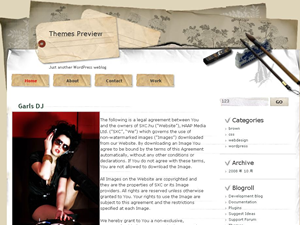
Japan Style
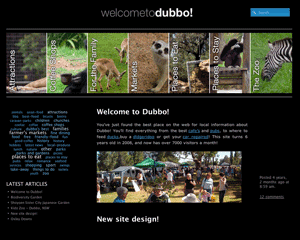
Sliding Door
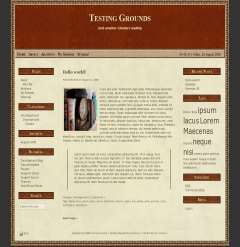
State of Mind
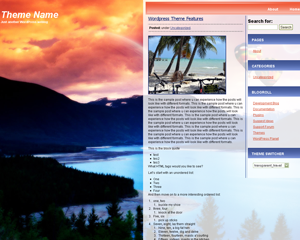
Trans Travel
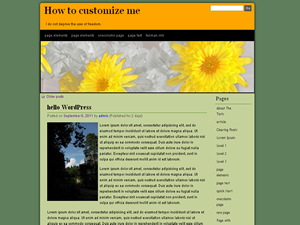
Obandes
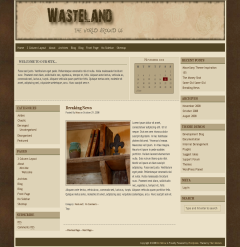
Waste Land
To upload themes follow these instructions
2.
Click on File Manager icon then on the left side of that screen navigate
into public_html/wp-content/themes [note: if your blog is in a
subfolder [like yourdomain.com/blog you’ll need to start there:
public_html/blog/ wp-content/themes]
3. Once here you can click the upload icon at the top of the page and navigate to the zip file you downloaded above and upload it into the themes folder.
4. When complete, return to the themes window [generally when you click on Upload it will open in a new tab, simply close that tab]
5. To refresh the page in the upper left you'll see a small box with something like: public_html/wp-content/themes and a GO button, -press the go button.
6. Highlight your zip file and click Extract -then click the Extract files button. Press Go again and you'll see a new folder in there.
7. Now return to your dashboard and you'll find a new theme to activate under Appearance > Themes